Best Control Setup for Serious Geometry Dash Players
June 24, 2025
If you’re serious about mastering Geometry Dash, your control setup isn’t just a preference—it’s a performance factor. The right input method can sharpen your timing, improve consistency, and help you clear levels that once felt impossible.
This guide breaks down the best control setups for both PC and mobile players, including optimization tips used by advanced and professional Geometry Dash users.Why Control Setup Matters in Geometry Dash
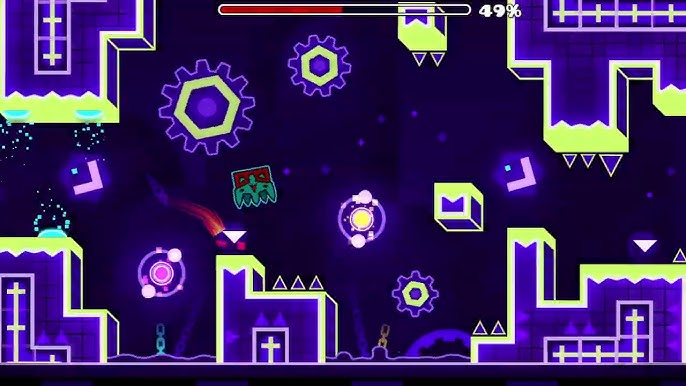
Geometry Dash is a game of precision. One poorly timed tap can reset your entire run. A reliable control setup helps you:
- React faster
- Reduce input errors
- Improve long-session comfort
- Maintain rhythm and consistency
Whether you're playing standard levels or tackling extreme ones in Geometry Dash World, optimized controls will make a huge difference.
Best Control Setups by Platform
PC Players
Keyboard Setup
Most PC players use the keyboard due to its tactile feedback and low latency. The most popular keys are:
- Spacebar
- Z
- Up Arrow
Some advanced players bind multiple keys for the jump action (e.g., both Space and Z) to alternate fingers and reduce fatigue during long attempts.
Mouse Setup
A high-quality gaming mouse is another top-tier input choice. Many serious players prefer:
- Left-click for jump
- Lightweight, low-latency mouse (e.g., Logitech G Pro, Razer Viper)
Mouse input tends to be extremely responsive and is widely used for high-difficulty levels.
Hybrid Input
Some players switch between keyboard and mouse depending on level type or play session length. This dual-input approach can improve flexibility and reduce muscle strain.
Mobile Players
One-Finger Tap
The most common method is tapping with your dominant thumb. It's simple, reliable, and gives you full-screen visibility. If you prefer this method:
- Use a screen protector to reduce drag
- Make sure to disable background app interruptions
Two-Thumb Tapping
For larger devices, using both thumbs on either side of the screen can offer better rhythm control. This setup is especially useful in fast-paced levels where symmetry helps with balance.
External Controllers or Emulators
While Geometry Dash does not officially support controllers, many players use Android emulators like BlueStacks on PC. This allows for:
- Keyboard or mouse input on a mobile build
- Custom key mapping for comfort and consistency
Try these configurations on fast-paced maps like Geometry Dash SubZero, which are great for reaction and rhythm training.
How to Optimize Your Setup
Adjust Input Sensitivity and Display Settings
- Use fullscreen mode on PC to reduce distractions
- Set your mouse DPI between 800–1200 for balance between speed and precision
- On mobile, disable gestures and enable game mode if available
Eliminate Input Lag
Turn off VSync on PC
Use a high-refresh-rate monitor if possible (120Hz+ is ideal)
Close unnecessary background apps and overlays
Emulator Optimization
If you’re playing via an emulator:
- Customize key binds to match your rhythm
- Reduce frame skips and optimize system resources
For more details on device performance and game responsiveness, visit the official Geometry Dash page on Steam to view community feedback and system specs.
What Pro Players Use
While every player has their own preferences, here’s what many experienced Geometry Dash creators and streamers use:
- Keyboard: Spacebar or Z for responsive jumping
- Mouse: Lightweight wired mouse for reduced delay
- Mobile: One-finger tap with performance mode on
- Emulator: BlueStacks or LDPlayer with mapped keyboard input
Consistency is key—whatever setup you choose, stick with it and make slight adjustments based on what feels most natural.
Final Thoughts
Your control setup can either hold you back or help you thrive. Whether you’re playing on mobile, PC, or an emulator, finding the right input method and optimizing your environment is essential for high-level play.
Start by testing out different setups. Then fine-tune based on comfort, response time, and consistency. With the right controls, you won’t just survive tough levels—you’ll master them.
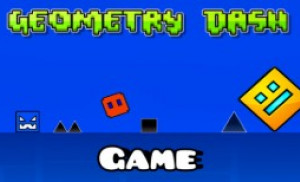
August 23, 2025
Geometry Dash vs Geometry Dash Lite: What’s the Difference
Curious about the difference between Geometry Dash and Geometry Dash Lite? Discover how the free version stacks up against the full game, including levels, features

July 23, 2025
How to Safely Get Geometry Dash on PC for Free
Looking to play Geometry Dash on PC for free? Discover safe browser-based alternatives, why to avoid sketchy downloads, and how to enjoy the game without risking your system.

July 28, 2025
How to Get the Full Version of Geometry Dash for Free — Truth & Safe Options
Looking for a free way to play Geometry Dash? Learn how to explore the game legally with free versions and safe browser alternatives—without risking your device or breaking the rules.

August 15, 2025
The Ultimate 2025 Geometry Dash Guide: From Beginner to Demon-Level P
Master Geometry Dash in 2025 with pro tips, music sync tricks, and Demon-level strategies using maps like Icy Dash, Dunk Dash, and Dashmetry.
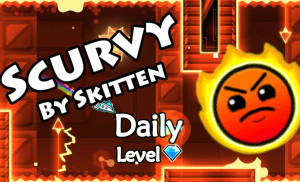
June 23, 2025
Essential Tips Every Geometry Dash Player Should Know
Geometry Dash is a high-speed rhythm-based platformer that challenges players to jump, fly, and flip through dangerous passages and spiky obstacles—all perfectly timed to energetic music.

July 01, 2025
Best Jump Timing Tricks to Avoid Deaths in Geometry Dash
Tired of dying mid-jump in Geometry Dash? Discover essential jump timing tricks to avoid deaths, from buffered inputs to tap control. Level up your runs with smarter gameplay.

September 06, 2025
How to Download Geometry Dash
Discover how to download Geometry Dash safely on mobile or PC. Learn the best platforms to use, avoid risky sites, and start playing today.
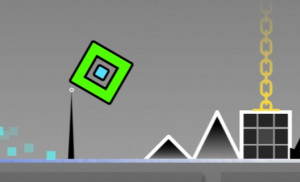
September 12, 2025
Secrets to Survive Triple Spikes Every Time
Struggling with triple spikes in Geometry Dash? Learn timing tricks, rhythm hacks, and practice tips to survive them every time.

July 07, 2025
How to Master Double and Triple Spike Jumps
Struggling with double and triple spikes in Geometry Dash? Learn edge-jump timing, buffer techniques, and smart practice strategies to beat these jumps consistently and confidently.

September 27, 2025
How to Get Diamonds in Geometry Dash
Learn how to collect diamonds in Geometry Dash with simple tricks, daily quests, and small adjustments that make the grind smoother.
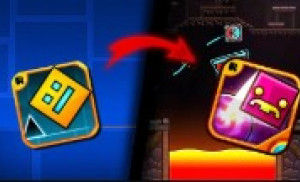
August 09, 2025
How to Get the Master Emblem in Geometry Dash
Learn how to earn the Master Emblem in Geometry Dash with tips on beating hard levels, collecting orbs, and mastering achievements.

July 17, 2025
The Most Addictive Geometry Dash Levels (And Why You Keep Coming Back)
Certain Geometry Dash levels are hard to quit. Learn why some stages become instant favorites, and why you keep coming back for just one more run.

June 23, 2025
5 Mistakes Beginners Make in Geometry Dash (And How to Avoid Them)
New to Geometry Dash? Discover 5 beginner mistakes you should avoid—plus actionable tips to improve faster with rhythm, timing, and smart practice.
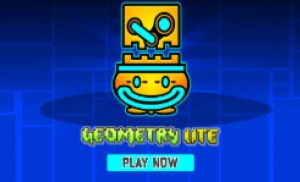
August 15, 2025
Habits That Make You Better at Geometry Dash Without You Even Noticing
Small habits in Geometry Dash—timing jumps, staying calm, bouncing back—add up over time, turning tough levels into easy warm-ups
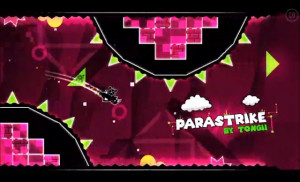
June 23, 2025
How to Train Your Reflexes for Geometry Dash
Train your reflexes for Geometry Dash with expert tips on Practice Mode, rhythm syncing, reaction drills, and mental focus. Improve timing and gameplay now!

July 02, 2025
Hidden Tricks in Official Geometry Dash Levels
Think Geometry Dash is all about reflexes? Discover hidden tricks in official levels—like skippable pads, fake spikes, and secret routes—to outsmart the game and improve faster.
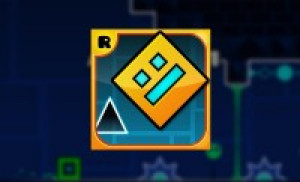
August 29, 2025
Geometry Dash: How to Beat Levels Without Practice Mod
Struggling to clear Geometry Dash without practice mode? Learn simple tricks, timing strategies, and focus tips to beat tough levels.

July 10, 2025
Most Common Beginner Traps in Geometry Dash (And How to Avoid Them)
New to Geometry Dash? Discover the most common beginner traps—like overjumping and misleading portals—and learn how to avoid them with smart habits and high-level strategy.

September 19, 2025
Geometry Dash: Small Adjustments That Make a Big Difference
Discover small tweaks in Geometry Dash that improve timing, rhythm, and consistency, helping you beat tough levels with less frustration.
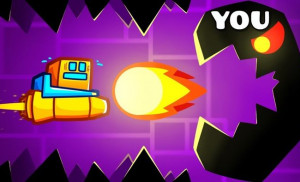
June 24, 2025
Geometry Dash: The Secret to Beating Hard Levels Consistently
Struggling with tough Geometry Dash levels? Learn how to beat hard stages consistently with expert techniques: section training, setup tips, mental focus, and official game insights.




